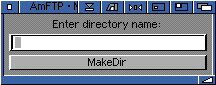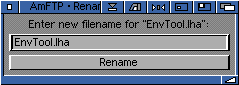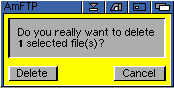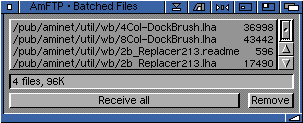Go to the previous, next, chapter, table of contents.
2.2 The AmFTP Interface

The main page of AmFTP If used in dirtool mode, is divided up into two
main sections, and a smaller third section:
- Local File list (Left) - Displays files located on your computer.
- Remote File list (Right) - Displays files located on the remote server.
- Log Window (bottom) - Displays messages from either the local or the remote computer.
The operation of the main page is very similar to any "Directory Tool"
you may have experience with. If you do not, the concept is simple:
Files can be copied from one window to the other. Both windows are
identical in operation with the exception of the Batch, send and
receive gadgets.
At the top of each section, is the "path" text input gadget. Here you
may type in a path to the files that you want to operate on, or you may
select the path from the cycle gadget located just to the right of the
input string. The gadget marked "Parent"will take you up one level in
the directory structure.
Taking up most of each section is the file list, to the right of which
is the file list scroll gadget. Use this to scroll up and down through
the file listing. To the right of the scroll bar is a vertical column
of gadgets which will perform operations on any selected files in the
window to the left.
- Refresh - Causes AmFTP to re-read the file list, updating anything that may
have changed.
- MkDir - Short for MakeDir, this gadget will create a directory in the file
list to the left.
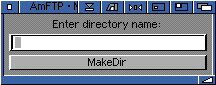
- Pattern Matching Input Gadget - Here you may enter a pattern for selecting files, after entering
the pattern, with valid AmigaOS wildcards (#?.#?), if you like, you may use the '+' & '-'
gadgets to select and deselect the files matching your pattern.
- Show - This will use multiview to show you the selected files.
- Rename - This will prompt you for a new name to give to selected files, one
at a time.
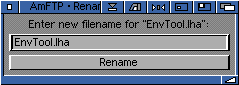
- Delete - This will delete selected files.
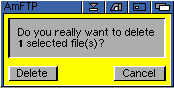
- Send|Receive - These buttons will transfer the file to the opposite filelist.
- Batch - This item appears only on the remote side of the AmFTP window. Clicking on it
will open the batch queue window and add the selected file to the queue.
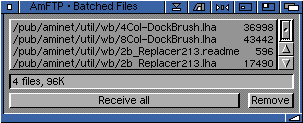
Below the two filelist sections reside the main functions for AmFTP:
- Connect/Disconnect - This will take you to the connection profiles page where you may
select a server to connect to, or if you are already connected, this will disconnect you from the
server.
- Settings - Runs the AmFTP preferences Program for changing settings.
- Help - This gadget will call the amigaguide online documentation, which you are reading
right now.
- Transfer Mode - This cycle gadget will allow you to select a transfer mode, either
Image (binary) or ASCII (text). Unless for some reason you need to force a transfer a certain
way, it is best to leave this gadget alone, as AmFTP will attempt to auto detect the type of
transfer necessary for the files in question.
Go to the previous, next, chapter, table of contents.